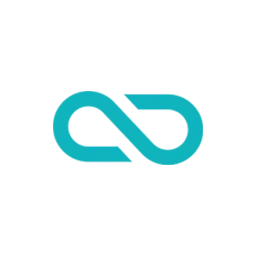The fusion of web development and data management has become crucial for efficient workflow and innovative solutions. One such powerful combination is the integration of Google Sheets with JavaScript, a synergy that opens up a realm of possibilities for automation, data analysis, and interactive applications.
As we delve into this intriguing topic, this blog post aims to explore the feasibility, methods, and compelling reasons why connecting Google Sheets with JavaScript is not just possible, but also a game-changer for developers, data analysts, and businesses alike. Whether you’re a seasoned coder or a curious enthusiast, join us in unraveling the potential of this dynamic duo, and how it can transform the way we interact with data.
Why connect Google Sheets with JavaScript?
There are several reasons why someone might want to connect Google Sheets with JavaScript, as this combination offers a powerful way to create dynamic, interactive applications or automate tasks. Here are some key motivations:
- Data Manipulation and Analysis: Google Sheets serves as an accessible and user-friendly data storage and manipulation tool. By connecting Sheets with JavaScript, developers can programmatically manipulate this data, perform complex calculations, or transform the data in ways that might be cumbersome or impossible to do manually within the Google Sheets interface.
- Automation: JavaScript can be used to automate repetitive tasks in Google Sheets, such as data entry, formatting, creating or updating charts, or even sending emails based on spreadsheet data. This can save a significant amount of time and reduce human error.
- Integrating with Other Web Services: JavaScript, especially in a Node.js environment, can easily interact with various web APIs. By connecting these services with Google Sheets, you can pull in data from external sources, push data to other platforms, or synchronize data across multiple systems.
- Custom Functions and Add-Ons: You can create custom functions or add-ons for Google Sheets using JavaScript (through Google Apps Script). This allows for extending the functionality of Google Sheets far beyond its standard capabilities, tailored to specific business needs or workflows.
- Building Web Applications: For web developers, using Google Sheets as a backend data store for a JavaScript-based web application can be a quick and easy way to manage content without setting up a database. It’s particularly useful for small-scale applications, prototypes, or situations where the data structure is simple and doesn’t require the complexities of a full-fledged database.
- Interactive Dashboards and Reports: JavaScript can be used to create dynamic and interactive web-based dashboards or reports that pull data directly from Google Sheets. This is useful for creating visually appealing and up-to-date presentations of data that can be shared with others.
- Educational Purposes: For those learning coding and data manipulation, using JavaScript with Google Sheets can be a great educational tool. It offers a practical way to see the results of coding efforts in a familiar spreadsheet environment.
In summary, connecting Google Sheets with JavaScript is desirable for its flexibility, the power of automation, and the ease with which it integrates with other tools and services, making it a versatile solution for a wide range of applications.
4 ways to connect Google Sheets with JavaScript
Yes, it’s possible to connect Google Sheets with JavaScript. This integration can be achieved in several ways, depending on your specific requirements and the environment in which your JavaScript code is running. Here are a few common methods:
- Google Apps Script: This is a cloud-based scripting language for light-weight application development in the Google Workspace platform. You can write custom functions, automate tasks, and interact with other Google services, including Sheets. It’s based on JavaScript and runs on Google’s servers.
- Google Sheets API: If you’re working in a standard JavaScript environment outside of Google’s ecosystem (like a web application or a Node.js server), you can use the Google Sheets API. This RESTful API allows you to read, write, and update Google Sheets programmatically. You’ll need to handle authentication with OAuth 2.0, and then you can make HTTP requests to the API endpoints.
- Client-side JavaScript with Google Sheets API: For web applications, you can use JavaScript running in the browser to interact with Google Sheets via the API. This involves handling OAuth 2.0 authentication on the client side, typically using Google’s libraries to simplify the process.
- Node.js and Google Sheets API: For server-side JavaScript, you can use Node.js to interact with the Google Sheets API. This method also requires OAuth 2.0 authentication, and there are several npm packages available that can simplify the process of working with the Google Sheets API.
Each of these methods has its own setup and authentication requirements. The choice depends on your project’s needs, such as the complexity of the operations you need to perform on the Sheets, the environment where your JavaScript code runs, and the level of access control you need.