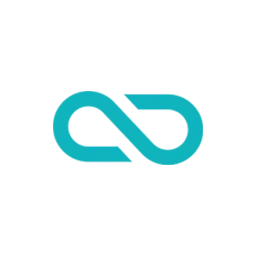In web development, it’s often necessary to display the current date on a webpage. Whether you’re building a blog, an e-commerce site, or a dashboard, showing the date can be both informative and engaging for your users. In this blog post, we’ll explore how to add the current date to your HTML using JavaScript. We’ll provide you with a step-by-step guide and a ready-to-use code example.

Incorporating automation into your web development projects, as demonstrated in this guide, underscores the power and significance of streamlining repetitive tasks. Automatically adding the current date to your HTML using JavaScript is not only a practical feature for your website but also a testament to how automation can save time and reduce the risk of human error. Automation empowers developers to deliver a seamless user experience, ensuring that visitors always see the most up-to-date information without manual intervention. It’s a reminder that in the digital age, automation is not just a convenience, but a vital tool for enhancing efficiency and reliability in web development.
Step 1: Create Your HTML Structure
First, you need an HTML element where you want to display the current date. For this example, let’s say you have a <figure> element with a <table> inside, and you want to add the date to the first column of the table.
<!DOCTYPE html>
<html lang="en">
<head>
<meta charset="UTF-8">
<meta name="viewport" content="width=device-width, initial-scale=1.0">
<title>Document</title>
</head>
<body>
<figure class="fb-product-prices-table">
<table>
<tr>
<th>Title 1</th>
<th>Title 2</th>
<th>Title 3</th>
<th>Title 4</th>
</tr>
<tr>
<td>Data 1</td>
<td>Other data in the first row</td>
<td>More data</td>
<td>And more data</td>
</tr>
<tr>
<td>Data 2</td>
<td>Other data in the second row</td>
<td>More data</td>
<td>And more data</td>
</tr>
<tr>
<td>Data 3</td>
<td>Other data in the third row</td>
<td>More data</td>
<td>And more data</td>
</tr>
</table>
</figure>
</body>
<style>
table {
border-collapse: collapse;
}
th, td {
border: 1px solid black;
padding: 5px;
}
</style>
</html>
Step 2: Write the JavaScript Code
Now, let’s write the JavaScript code that will automatically insert the current date into the first column of the table.
// Get the current date
const currentDate = new Date();
const day = currentDate.getDate().toString().padStart(2, '0');
const month = (currentDate.getMonth() + 1).toString().padStart(2, '0');
const year = currentDate.getFullYear();
const formattedDate = `${day}/${month}/${year}`;
// Find the "fb-product-prices-table" element
const tableContainer = document.querySelector(".fb-product-prices-table");
if (tableContainer) {
// Find the <table> element inside it
const table = tableContainer.querySelector("table");
if (table) {
// Select all <td> elements in the first column and set the current date
const tdElements = table.querySelectorAll("td:first-child");
tdElements.forEach((td) => {
td.textContent = formattedDate;
});
}
}Step 3: Implement the Code
Now that you have the HTML structure and JavaScript code ready, you can add them to your webpage. Include the JavaScript code inside a <script> tag, typically at the bottom of your HTML file, just before the closing </body> tag.
<script>
// JavaScript code here
</script>Once you’ve added the code, make sure to save your HTML file and open it in a web browser to see the current date automatically inserted into the first column of your table.
Conclusion
Adding the current date to your HTML using JavaScript is a useful feature for various web development projects. In this blog post, we provided you with a simple step-by-step guide and a ready-to-use code example to help you achieve this. You can adapt this code to your specific needs, whether you’re working on a blog, e-commerce site, or any other web application that requires displaying the current date.